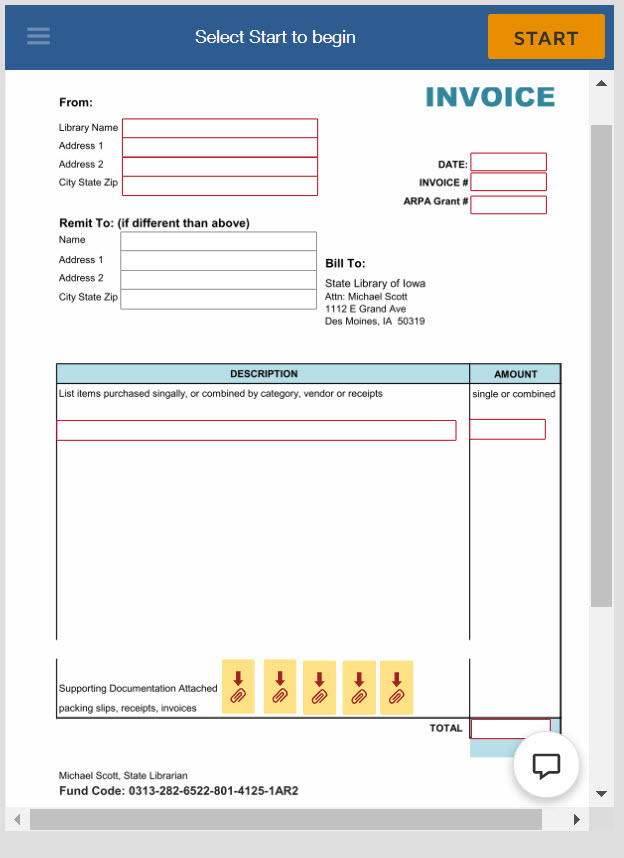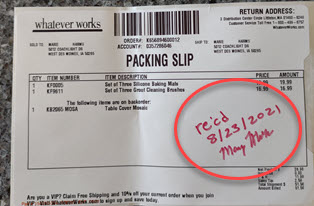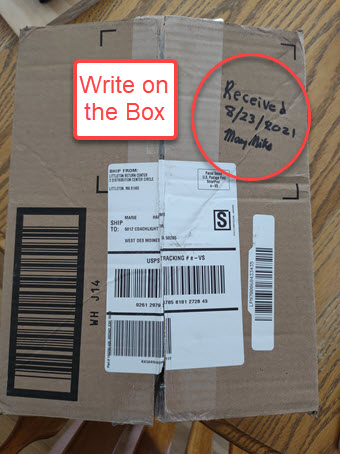ARPA Grant Reimbursement Information
Libraries that received approval for an ARPA Grant can request reimbursement via an email notification generated by DocuSign with a link to an invoice form. Look for an email from DocuSign on behalf of the ARPA Admin with the subject line "2021 ARPA Grant Request for Reimbursement," which contains instructions and the link to the invoice form to request reimbursement. The Invoice is the last form in the DocuSign virtual envelope.
Reimbursement Tips
- Be sure to document and save any evidence of proof of receipt, like a packing slip, a picture of the box label, anything that shows the library actually took possession of the items. This document must have the date on it. See the right sidebar for more information on supporting documentation and examples.
- Before you start the process to request reimbursement, gather and scan (to PDF) all supporting documentation. These will need to be attached to the invoice form.
- Grant recipients have one opportunity to request reimbursement after all items or services are purchased. Do not request reimbursement until all items and invoices for the project have been received.
- Once you begin the invoice form, and if you don't finish it, use the Actions ->Save for later button.
- If your DocuSign notification email link is expired, follow the instructions at the link below to have a new email sent.
DocuSign Envelope Notification Email Link Expiration
Invoice Form Instructions
Click the REVIEW DOCUMENTS button in the email.
- Select the Start button to begin
- Type your library’s mailing address in the From section
- Optionally, type in the entity that should receive the funds if it is different than the library, for example City Hall.
- Type in today’s date in the Date field
- Type in any entry in the Invoice # field. This can be made-up, or follow an actual invoice numbering scheme used by your library, for example CPL00001
- Type in the ARPA grant number in the ARPA Grant # field. This number can be found on your Award letter or the Grant Agreement
- Itemize the things for which you are requesting reimbursement. These can be grouped together in categories. The descriptions do not have to match the accompanying documentation.
- Enter in the amount requested for reimbursement. Enter only numbers - do NOT enter a $!
- When the first line is filled in, a new line will appear. Use as many lines as needed.
- Add the line amounts together and enter the TOTAL amount in the TOTAL field. Enter only numbers - do NOT enter a $! The total claimed for reimbursement cannot be more than the grant amount from the Grant Agreement.
- Use the Attachment field to attach supporting documentation. Only one file can be added per Attachment field. There are 5 Attachment fields. Combine documentation into one PDF file if necessary.
- Click the Finish button when the form is complete. The form is routed to the Grant Admins for audit checks
Check Before Submitting:
- Did the library purchase what they agreed to purchase?
Only claim for reimbursement what your library agreed to purchase. The items, goods or services, must be on the Grant Agreement. - Is there supporting documentation attached?
Attach supporting documentation by uploading files of scanned packing slips that show when the items were received and invoices that show the library was billed for the item. See the right sidebar for more information and examples of documentation. - Are the dates after the last signed date on the Agreement?
Double check the dates on the order confirmation, packing slips or purchase receipts. - Is the amount claimed for reimbursement equal to or less than, but not over, the grant amount on the Agreement?
The requested amount cannot be greater than the amount stated on the Agreement. Only claim up to the awarded amount. The library's invoice-request-for-reimbursement does not have to be the same amount as the vendor's invoice.
See a preview of the Invoice form below: